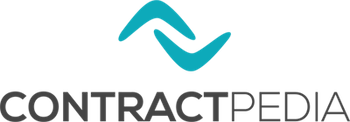To-Dos
Creating a new to-do
Last Updated: November 8, 2024To-do name*: The name of the to-do. For example, “Review if contract is still relevant”. Assigned to*: The person who will be responsible to take action about this to-do. Click Add new to create a new person. Location: The Location or business unit that this to-do belongs to. Click Add new to create a new location. Status*: The current status of the to-do. You can choose between “Not started”, “In progress” and “Finished”. Priority*: Here you should select “High”, “Medium” or “Low”. Due date: The date by which action should be taken about this to-do. Category*: There are four default to-do categories: Expiring contracts, Missing contracts, Renegotiate contracts and Review contracts. Select a relevant To-do category from the list or create a new one, by clicking Add new. Read more about To-do Categories here: To-do Categories Linked contract: Optionally, you can link a contract to this to-do. Comments: You can add additional comments about this to-do.
What are Contractpedia To-dos
Last Updated: November 4, 2024To-dos is a feature of Contractpedia that helps you to stay in control of the important dates on your contracts. Here is an overview of how To-dos work: Automatic to-dos: Contractpedia will automatically create to-dos based on the information you enter when creating your contracts. When you create a contract and select the contract period and termination notice, Contractpedia determines the date by which a termination notice should be sent (to cancel the contract and avoid auto-renewing). A to-do will be automatically created 3 months before this date to give you some time to take action. Here is an example: You have a contract with a supplier with a start date on 1st January, the period is 12 months and the termination notice is 1 month. If the contract is not terminated in due time, it will be automatically renewed for a new period (another 12 months). This means that the termination notice should be sent by November 30. Contractpedia will always create a to-do 3 months before this date (November 30) – on August 30. The due date of the to-do will be November 30. This will give you 3 months to take action, such as renegotiate the contract or send a termination notice. To-dos when creating or editing a contract: When you are creating a new contract or editing an existing one, you can quickly create a new to-do, linked to this contract. To do this, when you are on the Create/Edit contract page, open-up the To-do section and fill-out the details. Learn more from this article: Creating a to-do when creating/editing a contract Custom to-dos: You can also create your own custom to-dos. Read more about this here: Creating a to-do To-do settings: Please read this article
To-do List and overview
Last Updated: October 7, 2024On the To-do list, you can see all your To-dos and change their status, by choosing from Not started, In progress and Finished. You also have different filters to help you work with data. Click More filters to see an expanded set of filters. You can find all to-dos that you need to complete until the end of the month. Or you can see to-dos linked to a specific Company. You can also sort the list, by clicking on the Column header.
To-do Categories
Last Updated: October 7, 2024When creating to-dos, you can categorize them. This helps getting a better overview when you go to the To-do Summary page. The to-dos that are generated by Contractpedia are automatically placed in Category “Expiring contracts”. There are 4 default To-do categories in Contractpedia: Expiring contracts Missing contracts Renegotiate contracts Review contracts In addition to that, you can create your own categories. You can create new categories when creating new to-dos. You can manage your categories from the To-do settings page (Burger menu > To-do settings). You cannot delete To-do categories that are in use. Location users do not have access to To-do categories on the To-do settings page.
Creating a to-do when creating or editing a contract
Last Updated: October 4, 2024When you are creating a contract in Contractpedia or editing one, you can quickly create a to-do. This is useful for example when you are creating a contract based on some invoices that you have from your supplier. Then you can quickly create a to-do that you are missing the contract and for example need to obtain a copy of it in order to get the correct information. On the Contract edit page, open-up the To-do section and enter the following details: Assigned to*: The person who will be responsible to take action about this to-do. Category*: There are four default to-do categories: Expiring contracts, Missing contracts, Renegotiate contracts, Review contracts. Select a relevant To-do category from the list or create a new one. Priority*: Here you should select High, Medium or Low. Due date: The date by which action should be taken about this to-do. Comments: You can add additional comments about this to-do. When you save the contract, the to-do will also be saved, and you can see it on the To-do list or below Linked To-dos on the contract’s Details page.
Exporting to-dos
Last Updated: October 7, 2024You can generate an export file of your Contractpedia To-dos. You will get an Excel (.xlsx) file. Go to: To-dos > To-do list > Click Export The download of the Excel export file will begin. You can also filter the data before exporting. Just make sure to click the Apply filter button before exporting. Click on the To-do Summary button to go back to the To-do Summary.